|
|
|
www.conserver.com |
|
|
|
www.conserver.com |
This document will outline terminal server connections to Cyclades TS and ACS series console servers. Most Cyclades devices have a label on the bottom of the case showing the RJ45 signal pinouts, but I've also presented them below. All connections shown here make use of standard ethernet cables (RJ-45, 8-conductor, 'straight through' cables) unless specified otherwise.
Table of Contents
Cyclades RJ-45 signaling
RJ-45 Cable Diagrams
RJ45 to DB/DE adapter wiring diagrams
Specialty cable diagrams
(U.S. Robotics/3Com,
Sun-T3,
DEC MMJ,
ADC Kentrox)
Devices with DE-9(m) console ports
Devices with DB-25(f) console ports
Connecting to Cisco RJ-45 ports
Attaching devices to a PC instead
Connecting modems to Cyclades Products
Terminal Server Configuration Tips
Firmware Upgrade tips
Author Credits
|
The table below shows the signal information for the Cyclades 8-wire RJ45 interface used on th TS and ACS console servers. In early 2006, Avocent acquired Cyclades, and Avocent adopted this interface to continue in the Avocent ACS product line.
Notes: |
|
Standard Ethernet cables follow a specific wiring pattern. However, not ALL ethernet cables have 8 wires in the cable, since a standard Ethernet interface only uses 4 of the wires. For console connections, you need to make sure that your cables have all 8 wires, either 'straight through' (as shown to the left) for most connections, or 'rolled' (as shown in the center). The USOC cable used for CDDI connections will not work as a "null-modem" cable, since the Cyclades/Avocent wiring schema is not symmetrical. The Crossover Ethernet cable will not work as a null-modem cable for Cyclades gear. |
|
Cyclades and Avocent provide a few adapters with each console server. Cyclades used to also make some cable diagrams available on their website. Most of the diagrams here are my own work, and some were confirmed with the Cyclades site. In keeping with my guide style, I'm providing diagrams for a large matrix of adapters and cables. Where there is an existing Cyclades/Avocent part number, it will be noted with the schematic. |
I am a strong proponent of buying pre-wired, pre-labeled adapters and cables. Generally speaking, you probably can't build an adapter cheaper, if you consider the value of your time as well as the component costs. Whether or not I can make 100 adapters without a mistake isn't being questioned, but I'm sure I'd rather not make, label and test 100 adapters by myself. The best advantages for buying pre-built adapters and pre-wired cables include;
Check my "where to buy" page for vendor information.
With all of this said, I also understand that sometimes you just need to make that one cable or adapter, and buying just one isn't practical. So, here are the schematics. The Cyclades part number, when available is shown below each adapter. (ADB = a modular adapter with a female RJ45 connection; CAB = a 3' "silver-satin" cable with an RJ45 male connection.)
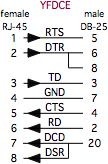 Cyclades p/n ADB0017 |
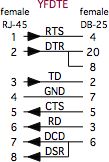 |
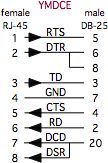 Cyclades p/n ADB0025 |
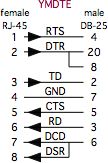 |
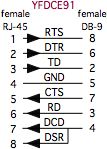 |
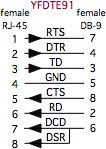 |
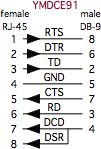 |
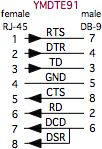 |
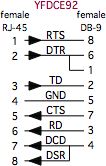 Cyclades p/n ADB0036 |
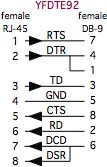 Cyclades p/n ADB0200 |
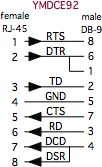 Cyclades p/n ADB0037 |
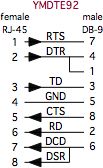 |
|
As with adapters, I recommend buying pre-built, pre-labeled, tested cables. If you need to make them yourself, make sure you label each end, since the cables are NOT symmetrical! It's important to get the ends connected to the correct equipment. The cables below will help you connect the Cyclades port to other console server devices. |
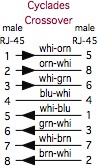 Cyclades p/n CAB0046 |
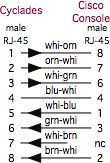 Cyclades p/n ADB0039 |
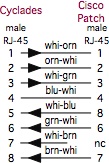 |
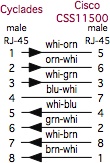 |
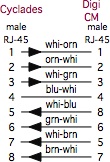 |
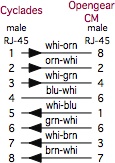 |
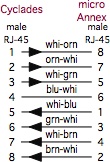 |
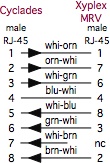 |
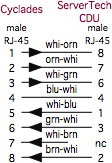 |
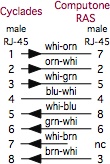 |
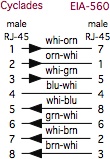 |
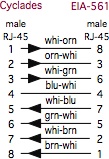 |
|
U.S. Robotics (USR, now 3-Com) digital modem chassis have a different pinouts than Cyclades on the console ports on their NICs and NACs. |
You can also make a single cable, with RJ-45 male connectors on each end. Make sure that you label both ends of the cable, since the wiring is not symmetrical (it makes a difference which end plugs into the Cyclades port!)
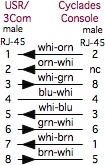 |
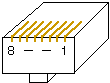 |
There are more cables listed on the Cyclades Host-to-Adapters Page.
|
Sun T3 ('Dilbert') Storage Shelf Hardware The Sun Netra T-3 disk arrays use an RJ-13 connector for it's RS-232 console, and you only get data and ground for your connection (no flow control or handshaking).
There are more cables listed on the Cyclades Host-to-Adapters Page. |
|
Digital Equipment Corp. (DEC, then Compaq, then H.P.) equipment often used an RJ-13 with an offset locking tab, referred to as a Modified Modular jack (MMJ). This included their VT-series terminals, VAX equipment, and even newer Alpha series equipment.
There are other cables listed on the Cyclades Host-to-Adapters Page. |
There are more cables listed on the Cyclades Host-to-Adapters Page.
|
Cyclades (now Avocent) makes three DE-9 adapters (they call them 'connectors') and one cable, although only two of the adapters come with each new ACS unit.
The grey ADB0036 plugs into a 'normal' 9-pin PC serial port, allowing the Cyclades to exchange data with the PC.
|
In addition to these first two adapters, the other DE9 offerings from Cyclades have been;
I use the CAB0036 to connect my laptop to new ACS units on my bench, for the pre-configuration process.
Rather than list all of the connection possibilities on this page, I have created my Cyclades Host-to-Adapters Page, which lists which adapter (or cable) you will need to connect any device on the list to a Cyclades/Avocent TS or ACS port.
Note: Some Cisco 1900-series switches use a DE-9M DTE console connection, instead of the Cisco-wired RJ-45 connector. Some of these devices with DE-9M ports do not want to see the DCD signal on the connection, while other versions of the 1900 will require this signal. (If the Cisco 1900 you have attached a DE-9 adapter to is spewing AT modem commands out the port, you've got the wrong adapter. If you picked a YFDCE92, then use the YFDCE91.)
The YFD*E91 series adapters do not have the DCD connection tied to DSR, while the YFD*E92 series do have the tie connecting DSR to DCD on the DE-9.
|
Cyclades provides a DB-25F cable (CAB0017), a DB-25M adapter (ADB0025)
and a DB-25F Loopback adapter with all new ACS units. While you can use
the ADB0025 adapter with the DB-25F loopback adapter, this is a bulky
and heavy combination. If you have a spare female RJ45 connector, you
can make a small, lightweight loopback adapter by making three
connections (pin 1 to pin 5, pin 2 to pin 8, and pin 3 to pin 6).
For many years, Sun used the female DB25 connector for their TTY A and B ports. If you have older Sun gear, the CAB0025 (cable) or ADB0025 (adapter) are what you will need to conenct those TTY ports to a Cyclades ACS or TS console server port. Rather than list all of the connection possibilities on this page, I have created my Cyclades Host-to-Adapters Page, which lists which adapter (or cable) you will need to connect any device on the list to a Cyclades/Avocent TS or ACS port. |
For basic RS-232 troubleshooting info, view my Minor Scroll of Console Knowledge
|
When connecting a Cycldes terminal server to Cisco-wiring-scheme devices, the best method is to use a straight-through 8-wire cable, such as a CAT-5 Ethernet cable between the Cyclades console server port and the female end of the ADB0039 "Cyclades to Cisco/Sun" in-line RJ45 adapter. The male end of the ADB0039 adapter then plugs into the Cisco-scheme port. (Yes, an 8-wire CAT-3 cable would work fine, if you can still find them.) Lantronix
SCS console servers use the null-modem opposite wiring of the Cisco
port. You would need to put a USOC-rolled cable between the Cyclades
ADB0039 adapter and the Lantronics ports.
The connection will not work if you put the ADB0039 adapter on the Cyclades end of the cable. The adapter needs to go on the Cisco-device end of the cable. Rather than list all of the possibilities here, I have created a Cyclades Host-to-Adapters Page, which lists the various combinations of devices which use the Cisco RJ45, and other DB25 and DE9 connector types. The list also tells you which adapter (or cable) you will need to connect each device to a Cyclades console server port. |
|
|
|
You can connect a "stand-alone" modem to almost any device. (Your modem configuration may be affected by the signals available on the Cyclades device port, i.e. the state of the flow control and hardware handshaking signals.) The ACS series units can also support using PCMCIA modem cards. Attach the YMMOD adapter to the female DB-25 connector on most modems, and use an appropriate length of ethernet cable (and another adapter on the host-side, as needed), as indicated in the illustrations below. 
If you use the Cyclades PCMCIA modem, the configuration is pretty
simple, versus setting up an external modem. This is proably the best
way to connect a modem to the Cyclades units. |
|
Tips for configuring the serial ports on terminal servers for remote access to attached serial devices.
You can use the example below to get started.
|
If you are connecting your network equipment consoles to your console server, remember to consider;
|
I've upgraded many TS and ACS units. This section will attempt to cover what I've learned along the way, and to point out the important details I've discovered (some of which weren't pointed out in BOLD ALL-CAPS PRINT, but probably should have been).
If you want to add a Message Of The Day, you can edit the /etc/motd file. However, this is NOT normally saved to flash! If you want the message to persist across resets and power failures, you will need to add this file in /etc/config_files.txt. I usually add it just below the SSH config file information. (It doesn't matter where you put it, but it's easier to check if you put it in a consistent place on all of your console servers.)
|
|
This process will NOT work for the TS units. If you should have a hardware failure, and need to send your ACS unit in for repair, you may not get that same unit back. The repair department may opt to send you a different machine back, or you may need to press a new (replacement) unit into service, and you may ned to configure this "new" unit with the same accounts and settings as the previous unit. Fortunately, the ACS makes this task easy, because the saveconf command collects everything you need into a single G-ZIP'd file. You should make an effort to move a copy of this file to another server for safekeeping. You can do this manually, or using a cron job under the root account (if you have a file server which will alays be waiting for the transfer. The files in this ZIP file include the password and grup info, home directories, the pslave.conf file, and many configuration files. (The entire list is controlled by the /etc/config-files file, which is on the list. You can also add files to the list...I add a Message of the Day (/etc/motd/) to my devices.) If you have a pre-shared SSH key from your console server to your fileserver, you can use SCP to move the file /proc/flash/config.tgz to your fileserver. (Your script should give it a name that relates to the hostname of the console server, as well as the current date/time, in case you are backing up more than one units config file. Your script should also be entered into the /etc/config-files file, along with your pre-shared key, so that you will have them on the NEW console server, when you configure it by using a copy of this ZIP file.) When you move the file back into an ACS, you will need to rename it during the transfer to be /proc/flash/config.tgz, so the unit will recognize it when you boot. |
|
NOTICE: Most of the pages, articles, and tutorials on this website are copyrighted works. You may make 'deep links' to various pages. (If you let me know which page(s) you are linking to, I'll let you know if I move the page(s) during updates.) Please send me email if you wish to republish any material, or use it on your own website. |